Exam Proctoring: How-to FAQ
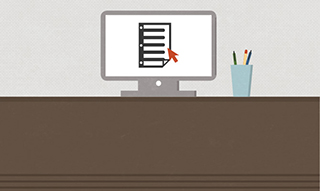
"How do I take an exam in an online class?"
It's a fundamental question that students ask us all the time. There are a variety of options, and one that Oregon State Ecampus instructors regularly use is called proctoring. Here are some frequently asked questions about this service.
Exam proctoring FAQ
1. So how does it work?
Instructors determine whether a proctor is required for their course. A proctor supervises you while taking an exam to ensure academic integrity. Proctorio is an approved online proctor that requires the use of a webcam and microphone to monitor the testing environment and screen share to monitor your exam. Online proctoring is only allowed by OSU approved online proctoring services. OSU uses Proctorio for free automated online proctoring in Ecampus courses. Proctorio is integrated with Canvas so students can complete exams during instructor-determined days and times without any scheduling required.
2. If I'm unable to use Proctorio, what should I do?
If you're unable to use Proctorio notify your instructor and send an email to Ecampus Testing immediately. You'll be able to submit an acceptable in-person proctor through the exams and proctoring form within 1-2 business days after Ecampus Testing is notified. In-person proctors must monitor exams in person, not remotely, and be verified and approved by Ecampus Testing. You have several options when it comes to finding an acceptable in-person proctor for your exams. Here are some notable possibilities:
- Oregon testing centers: Oregon residents have a lengthy list of preapproved testing centers in the state to choose from.
- Submit your own proctor: You may also select a local proctor in your area, such as public libraries or university or college testing centers. Check out examples of acceptable and unacceptable proctors.
3. Where do I submit a proctor for approval?
If your course uses Proctorio, nothing needs to be submitted unless you are unable to use online proctoring and need to submit an acceptable in-person proctor instead. To submit an in-person proctor for approval, use your ONID to log into the exams and proctoring form and enter the proctor’s information.
4. How far in advance should I make a proctoring appointment if I'm unable to use Proctorio?
You should submit an in-person proctor at least two weeks before your first exam. We recommend scheduling exams with your proctor as early in the term as possible and no less than one week before an exam window opens.
5. What is Ecampus' role in all of this?
Ecampus will conduct a verification process to ensure your proctor meets our acceptable proctor criteria and serves as the liaison between your instructor and the proctor if you're unable to use Proctorio.
6. How do I take a proctored exam from a previous term for an incomplete?
First, contact your instructor to determine when the exam will be available. Then, contact Ecampus Testing to assist you with proctoring arrangements if needed. You'll be able to use the same type of proctoring that was originally used in the course.
7. Can someone at Ecampus help me if I have questions?
Absolutely. Contact us at 800-667-1465 or ecampustesting@oregonstate.edu if you need help. You can also learn more online about proctoring with OSU Ecampus.
Online proctoring FAQ
1. How do I set up Proctorio?
Using Google Chrome or Microsoft Edge as your web browser, download the Proctorio extension.
2. What technology is required to use Proctorio?
You can use a Windows, Mac, or Chromebook computer, but you cannot use an iPad or other mobile device. A functioning webcam and microphone along with a stable internet connection are required for using online proctoring. Learn more about the minimum technology requirements.
3. What if I have trouble downloading the Proctorio extension?
Currently, Google Chrome or Microsoft Edge are the only web browsers that can be used with Proctorio.
If you encounter issues downloading the Proctorio extension using Google Chrome try using Microsoft Edge instead. This will often resolve the issue.
Here is additional information to assist with setting up Proctorio and minimum system requirements.
4. What if Canvas says an access code is required when I log into my exam?
This means your Proctorio extension was not recognized. Students will never need an access code. Complete the following steps to resolve the issue:
- Log out of Canvas and close your web browser
- Reopen your web browser, then go back into Canvas and navigate to the course and the exam.
This usually helps the browser extension be recognized. You can also use our access code troubleshooting guide. If the problem continues, contact Proctorio by using the chat option in the browser extension or Proctorio’s support website to access live chat.
5. What data does Proctorio collect?
Before you begin the exam, Proctorio collects your first name, last name, Oregon State email address and a photo of your picture ID, if required. During the exam, Proctorio uses the camera and microphone on your device to record your testing environment. Proctorio also requires you to share your screen to record the activity on your computer during the exam session. Learn more about Proctorio privacy and security.
6. What if I use a VPN?
Due to security reasons, VPNs do not work with online proctoring. We suggest downloading Proctorio using Microsoft Edge as your web browser.
7. How do I get support with Proctorio?
The quickest way to receive support is by using Proctorio's live chat feature. If you are in Canvas and need Proctorio support, click the gray shield icon in the upper corner of the screen.
8. Where can I find additional information on Proctorio?
Browse a list of frequently asked questions or the Proctorio FAQ for students webpage.
Disability Access Services FAQ
1. How do I receive accommodations for my exams?
If you need accommodations for your exams, please contact OSU's Disability Access Services.
2. How can I check that my extra time accommodations have been added in Canvas?
Instructors are responsible for inputting extra time accommodations into Canvas. If you'd like to make sure extra time has been added, check the time limit for the exam on Canvas or reach out to your instructor to confirm. If your additional time has not been added, contact your instructor first. If you're not able to reach the instructor, contact Ecampus Testing as soon as possible.
3. What should I do if I'm unable to use Proctorio due to my accommodations?
Contact your instructor and Ecampus Testing immediately to assist you. This can often be resolved by using different Proctorio settings for an exam. If you're unable to use online proctoring and need an in-person proctor due to a DAS-approved accommodation, you'll be able to submit an acceptable in-person proctor through the exams and proctoring form 1-2 business days after Ecampus Testing is notified.
Features and Navigation
Academic calendar
Currently it's winter term. See academic calendar for our quarter term schedule.
Spring term starts March 30.
Summer term starts June 22.

